Windows 8 enable autorun (for real)
March 23, 2015 1 Comment
I recently had an awful time configuring my system to auto-run files from a USB drive. Problem was, no matter how many settings I changed, my executable just wouldn’t auto launch off my USB drive upon connecting the drive to my PC.
I tried the usual ‘AutoPlay’ settings from the control panel and checked the “Use AutoPlay for all media and devices” –
The above didn’t work and I still kept getting the ‘What action would you like to take’ popup. I also tried changing the “Software and games” section to “Install or run program from your media” –
The above didn’t work either. This was both frustrating and confusing. Here I was using the control panel and selecting the right options but nothing seemed to work. I started scouring through some forums and realised that a lot of other people were facing issues with Windows 8 auto-runs as well. As a side note, I noticed that Windows 7 and below had absolutely no problem running an executable off a USB drive via auto-run. I was starting to believe this was some sort of ploy by Microsoft to secure Windows and prevent infections / malware that targeted auto-run.
After some more digging, I came across this article –
https://support.microsoft.com/en-us/kb/2328787
just for kicks, I fired up the Group Policy Editor (gpedit.msc) and changed “Turn off Autoplay” under “Autoplay Policies” to disabled. Voila! It worked!
Then I noticed on my friends computer he did not have gpedit.msc as he was using the Home Premium edition of Windows 8. For operating systems that do not include Gpedit.msc and for an optional resolution, you can directly check and change the NoDriveTypeAutoRun entry value in the following registry key other than 0xFF.
HKEY_LOCAL_MACHINE\Software\Microsoft\Windows\CurrentVersion\Polices\Explorer\
HKEY_CURRENT_USER\Software\Microsoft\Windows\CurrentVersion\Policies\Explorer\
The Kick: Trying this on another friends PC, I noticed the control panel steps mentioned above worked! No registry editing required. The only difference between the two PCs? He ran Windows 8 while I ran Windows 8.1. I have concluded that this is some sort of bug or a step taken on purpose to keep auto-run disabled by default by Microsoft. If it is that, I think its a bit unfair to assume that nobody will want to auto launch files from their drives upon connection. I tested on another Windows 8 machine and it worked fine on that one too. Windows 8.1 is where this problem lies!
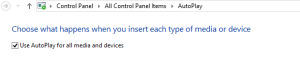




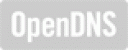
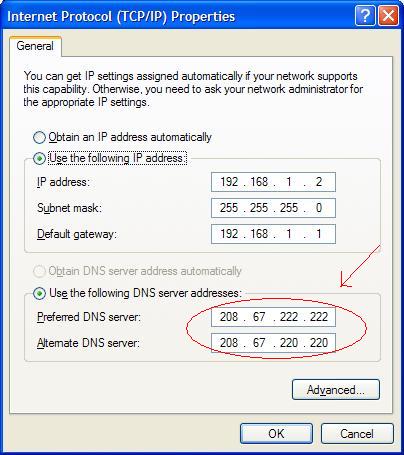
 This is an amazing site that I came across. If you are one of those people who simply hate resgistering at a site just to use its features of find the process of registration too cumbersome, this is the site for you. It contains usernames and passwords to almost all popular sites that require registration. Trust me, it's a real life saver when you don't have the time or the inclination to register at a site.
This is an amazing site that I came across. If you are one of those people who simply hate resgistering at a site just to use its features of find the process of registration too cumbersome, this is the site for you. It contains usernames and passwords to almost all popular sites that require registration. Trust me, it's a real life saver when you don't have the time or the inclination to register at a site.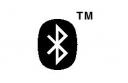 I came across this article while doing some random surfing. Seems pretty cool although I yet have to try the hack myself. Nonetheless I was too tempted to post it.
I came across this article while doing some random surfing. Seems pretty cool although I yet have to try the hack myself. Nonetheless I was too tempted to post it.








