Use Gmail to convert .pdf, .doc, .xls, .ppt, .rtf, etc to HTML
February 8, 2008 7 Comments
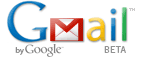 Gmail is a nifty little application that handles email in a very efficient manner. It can, however, also be used for converting the following types of files to HTML –
Gmail is a nifty little application that handles email in a very efficient manner. It can, however, also be used for converting the following types of files to HTML –
.pdf, .doc, .xls, .ppt, .rtf, .sxw, .sxc, .sxi, .sdw, .sdc, .sdd, and .wml.
This is a great way to view of a particular type of file in case you are missing the application that opens that file. Here are the steps –
1. Compose a new message in GMail. (Sign up at http://mail.google.com in case you don’t have an account)
2. Attach any PDF or Word document that you want to convert to HTML You can attach multiple files in this step by clicking Attach another File.
3. Enter your own email address in the To: box and click send.
4. You instantly receive a message in your GMail Inbox folder. Open the message and click the “View as HTML” link next to your attachment.
5. The contents of your attachment appear as HTML in a new browser window without having to download the file. When you’re finished reading the attached file, close the new browser window to return to Gmail or you can even save the file to your harddrive.
Enjoy your new found multi format viewer 🙂










Nice one. Although Gmail spits out some ugly html its fairly easy to strip out the font tags and formatting using find and replace in your favourite text editor. Thanks dude, very helpful.
Beautiful and simple!! I had tried about 10 different programs to get a decent (and decently clean) RTF to HTML conversion for my blog, but your GMail tip gave me the best results of all.
Thank You!
ooMoo
http://oomoo.wordpress.com
It’s not doing it very quickly, it says its still working and yet I’ve had it going for 30 minutes lol
Hi,
I dont think that this works any more. If it does, please let me know. I tries saving but was not able to save it in html format.
very helpful! 🙂 thanks!
i couldn’t able to view my .sxc file by this method.is there any alternate to do this
The sxc extension is probably not supported by Gmail. Sorry.