Enabling the status bar / line number indicator for Notepad in Windows
February 1, 2012 5 Comments
Notepad is one of the most commonly used application in Windows. Recently I was doing some code reviews and since Notepad wasn’t showing me line numbers, I had to load up another bulky editor which was a real pain.
In order to enable line number indication and to enable the status bar in Notepad, we need to do some simple registry editing –
1. Start the registry editor (Start > Run, type regedit.exe and press enter)
2. Goto the HKEY_CURRENT_USER\Software\Microsoft\Notepad section
3. For the “StatusBar” key, change the REG_DWORD value to 1 (Double click, type “1”, Click OK)
Close the registry editor, and your Notepad should now be able to display the status bar along with the line/column count. Pretty cool.
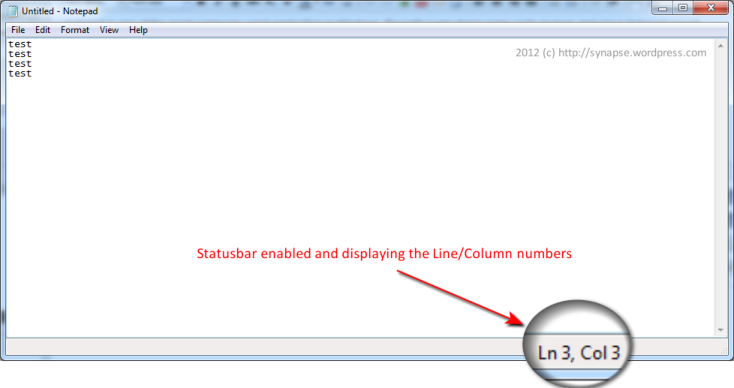
If editing the registry seems like a scary proposition to you, click here to download a registry script. Run it by double clicking.











How can i view all unsupported files for all types of phone
I have Win 7 Pro *Build 7601: SP1. In the Registry Editor, Notepad does not have a key for “StatusBar” or even anything close. I have the following keys:(Default), iPointSize, iWindowPosDX, iWindowPosDY, iWindowPosX, iWindowPosY, lfCharSet, lfClipPrecision, lfEscapement, lfFaceName, lfItalic, lfOrientation, lfOutPrecision, lfPitchAndFamily, lgQuality, lfStrickOut, , lfUnderline, lfWeight.
Can I just add a new key?
Or in notepad you can click View > Status Bar
Wow didn’t know you could do that with newer versions of Windows. Thanks!
Thanks